Free Countdown Timer for Windows 11/10: Introducing SnapTimer
In today’s fast-paced environment, staying focused and managing time effectively are crucial for productivity. Many individuals find themselves working from home or setting their own schedules, making time management tools more important than ever. If you need a simple, efficient timer to help you concentrate on your tasks without overwhelming features or system resource demands, SnapTimer is an excellent solution to consider.
SnapTimer is a free and lightweight countdown timer and stopwatch application designed for Windows operating systems. Its intuitive interface and essential functionalities make time tracking straightforward and hassle-free. This program is specifically designed to enhance your productivity by providing a simple yet effective way to manage your time.
SnapTimer Countdown Timer Software for PC¶
SnapTimer comes packed with features that are both practical and user-friendly, making it a valuable tool for anyone looking to improve their time management on a Windows PC. Here’s a closer look at what SnapTimer offers:
Key Features of SnapTimer¶
- Multiple Display Options: SnapTimer offers versatile display options to suit your workflow. It can show the timer in your taskbar for quick glances, be minimized to the system tray to stay out of your way while remaining accessible, or be docked to any corner of your screen for constant visibility. This flexibility ensures that the timer is always available without being intrusive.
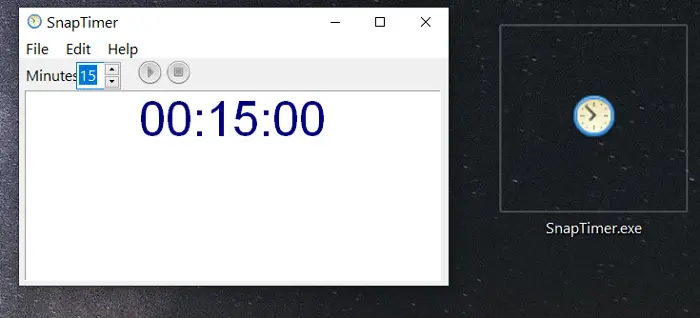
-
Automatic Restart Functionality: For tasks that require repeated intervals, SnapTimer’s automatic restart feature is incredibly useful. Once a countdown completes, the timer can be configured to automatically restart, seamlessly beginning the next timing cycle. This is perfect for workflows like Pomodoro techniques or interval training.
-
Variety of Alarm Sounds: To alert you when time is up, SnapTimer provides a selection of 20 different alarm sounds. These sounds are loop-friendly, meaning they can repeat until you manually reset the timer. This ensures you won’t miss the alarm, even if you are deeply focused on your work.
-
Lightweight and Portable: SnapTimer is designed to be incredibly lightweight, consuming minimal RAM and system resources. This efficiency means it won’t slow down your computer, even when running in the background. Furthermore, its portability allows you to run it directly from a USB drive, making it easy to use across different computers without installation.
-
Installation-Free Operation: One of the most convenient aspects of SnapTimer is that it requires no installation. You can simply download the executable file and run it directly. This eliminates the need for administrative privileges and keeps your system clean of unnecessary installations.
-
Diverse Alarm Modes: SnapTimer offers several alarm modes to cater to different user preferences. You can choose to have a popup notification in the system tray, a message box appear on screen, play a custom audio file for a personalized alert, or even execute a program of your choice when the timer finishes. This level of customization ensures the alarm effectively gets your attention in your preferred manner.
-
Command-Line Capabilities: For advanced users, SnapTimer includes command-line functionality. This feature allows you to control SnapTimer through commands, making it possible to integrate it with launchers or create preset timer shortcuts for quick and efficient operation.
-
Quick Access Shortcuts: SnapTimer is equipped with keyboard shortcuts for essential functions like start, pause, reset, and stop. These shortcuts allow for rapid control of the timer, streamlining your workflow and making it easier to manage time without interrupting your primary tasks.
-
Offline Functionality: SnapTimer operates entirely offline and does not require an internet connection to function. This makes it reliable and secure, ensuring your time tracking is uninterrupted regardless of network availability.
-
Completely Free: Perhaps one of the most appealing features of SnapTimer is that it is completely free to use. You get all these functionalities without any cost, making it an accessible tool for anyone needing a timer.
Getting Started with SnapTimer: Download and Installation¶
Setting up and running SnapTimer on your Windows system is a straightforward process. Follow these simple steps to download and start using SnapTimer:
-
Visit the Official Website: Navigate to the official website of Snapmagic Software, the developers behind SnapTimer. You can usually find their software page by searching for “SnapTimer download” or visiting reputable software download directories.
-
Locate the Download Link: On the SnapTimer webpage, look for the download section. Typically, the download link is prominently displayed or located at the bottom of the page. Click on the “Download it” link to begin downloading the SnapTimer ZIP file to your computer.
-
Extract the Files: Once the ZIP file is downloaded, locate it on your computer (usually in your Downloads folder). Right-click on the ZIP file and select “Extract All…” to extract the contents. Choose a destination folder for the extracted files. A convenient location might be your Desktop or a dedicated folder in your Documents.
-
Run SnapTimer: After extraction, open the newly created SnapTimer folder. Inside, you will find the SnapTimer.exe application file. To launch SnapTimer, simply double-click on SnapTimer.exe.
Since SnapTimer is portable and requires no installation, you can start using it immediately after running the executable file. For easier access, you might consider creating a shortcut to SnapTimer.exe on your desktop or pinning it to your taskbar.
Mastering SnapTimer: Usage Guide¶
Using SnapTimer is intuitive and efficient. Here’s a step-by-step guide to help you get the most out of this handy timer application:
Setting the Countdown Time¶
To set your desired countdown duration, simply enter the number of minutes into the Minutes field located in the SnapTimer interface. After entering the time, press ENTER to confirm the setting. The default time is set to 15 minutes, but you can easily adjust it to your needs.
Starting the Countdown¶
Once you have set the time, you can initiate the countdown by clicking the Start button. Alternatively, for a quicker start, you can use the keyboard shortcut CTRL + ENTER. Upon starting, the timer will begin counting down from the set duration.
Pausing and Resuming the Countdown¶
After starting the countdown, the Start button will transform into a Pause button. To pause the countdown, click on the Pause button. When you are ready to continue, click the same button again, which will now revert back to a Start button, resuming the countdown from where it was paused.
Resetting the Countdown¶
To reset the timer back to the originally set time, click the Stop button. This action will reset the countdown and stop the timer if it is currently running. Another way to reset is by navigating to the File menu and selecting Reset. For a fast reset, use the keyboard shortcut CTRL + R.
Adjusting the Countdown Time¶
If you need to change the countdown time after setting it, double-click on the numbers in the Minutes field. This will allow you to directly edit the time. Additionally, you can use the up and down arrow keys to adjust the time in increments of 5 minutes for quick adjustments.
Activating Stopwatch Mode¶
SnapTimer can also function as a stopwatch. To switch to stopwatch mode, set the Minutes field to 0 and press ENTER. This will start the timer from zero, counting upwards, functioning as a stopwatch.
Exiting SnapTimer¶
To quickly close SnapTimer, you can press the ESC key. Alternatively, you can use the keyboard shortcut CTRL + Q to exit the program efficiently.
Customizing SnapTimer: Tailoring to Your Needs¶
SnapTimer offers several customization options to personalize your experience and adjust the timer to your specific requirements. To access these settings, click on the Edit menu in the SnapTimer interface and select Options from the dropdown menu. You can also use the shortcut CTRL + T to directly open the Options window.
In the Options menu, you can configure various aspects of SnapTimer, such as:
- Alarm Sound: Choose from the 20 available alarm sounds or select a custom audio file to play when the timer finishes.
- Alarm Mode: Select your preferred alarm mode, whether it’s a tray popup, message box, playing a sound, or running a program.
- Display Settings: Customize how SnapTimer appears, including whether it shows in the taskbar, system tray, or docked to the screen.
- Automatic Restart: Enable or disable the automatic restart feature based on your workflow needs.
- Command-Line Options: Configure command-line parameters for advanced usage and integration with other applications.
By exploring these options, you can tailor SnapTimer to perfectly match your workflow and preferences, making it an even more effective tool for time management and productivity.
SnapTimer stands out as an excellent countdown timer and stopwatch application for Windows, specifically designed to boost your focus and enhance productivity. Its simplicity, combined with its range of useful features and customization options, makes it a valuable asset for anyone looking to manage their time more effectively. Whether you’re working on projects, studying, cooking, or managing breaks, SnapTimer provides a reliable and user-friendly way to keep track of time.
Have you tried SnapTimer? What are your favorite features, or how do you plan to use it to enhance your productivity? Share your thoughts and experiences in the comments below!
Post a Comment