MW3 Settings Not Saving? Proven Fixes to Restore Your Game Configuration
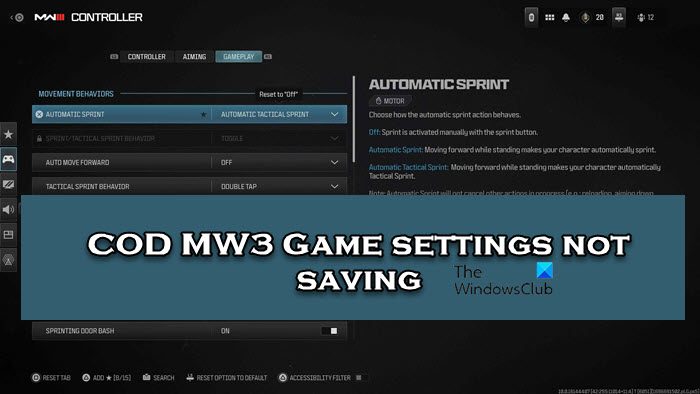
Many players have expressed frustration due to a persistent issue in Call of Duty: Modern Warfare 3 where their in-game settings fail to save. This can be incredibly annoying, as you might find yourself repeatedly adjusting your preferences every time you launch the game. If you are experiencing this problem, you are not alone, and thankfully, there are several proven solutions to resolve this issue and ensure your game configurations are properly saved. This article will guide you through effective methods to tackle the “Call of Duty: Modern Warfare 3 (MW3) Game settings not saving” problem.
Fix COD MW3 Game settings not saving¶
If you are encountering difficulties in saving your game settings in COD MW3, the following solutions are designed to address the common causes of this problem. By systematically applying these fixes, you should be able to restore the game’s ability to retain your customized settings and enjoy a seamless gaming experience. Let’s explore each solution in detail to get your settings saving correctly.
1] Add Warzone to Controlled folder access¶
Controlled Folder Access is a security feature within Windows Defender that is designed to protect your important folders from unauthorized modifications by potentially harmful applications. While beneficial for security, it can sometimes mistakenly prevent legitimate programs, like games, from saving configuration files. This can lead to your MW3 settings not being saved. To resolve this, you need to add Warzone to the list of allowed applications in Controlled Folder Access. By granting Warzone this exception, you ensure that the game has the necessary permissions to save its configuration files without interference from this security feature. This adjustment can often be a straightforward fix for settings saving issues.
To add Warzone to Controlled folder access, you will need to navigate through the Windows Security settings. First, open “Windows Security” by searching for it in the Start Menu. Then, click on “Virus & threat protection,” followed by “Ransomware protection.” In this section, you will find “Controlled folder access.” Click on “Allow an app through Controlled folder access.” Next, click the button to “Add an allowed app,” and choose “Browse apps.” Navigate to the installation directory of Call of Duty: Modern Warfare 3, locate the main executable file for Warzone (usually named something like Warzone.exe or similar), and select it. This action will whitelist Warzone, allowing it to bypass Controlled Folder Access restrictions and save your game settings effectively. After adding the exception, restart your game and check if your settings are now being saved correctly.
2] Take ownership of the game files¶
Taking ownership of the game files is a crucial step if you are still facing issues with saving your MW3 settings. This process ensures that your user account has full control over the game’s files and folders, eliminating any permission restrictions that might be preventing settings from being saved. Sometimes, due to system configurations or updates, the default permissions on game files can become restrictive, hindering the game’s ability to modify and save configuration settings. By taking ownership, you are essentially granting yourself the necessary privileges to modify these files, which is often required for the game to properly save your customized settings. Additionally, it’s recommended to run the game executable as an administrator. Running as administrator provides the game with elevated privileges, which can further circumvent potential access-related issues.
To take ownership of the game files, follow these steps:
- Open File Explorer by pressing Win + E.
- Navigate to the Players folder within your Call of Duty Modern Warfare installation directory. The typical path is:
C:\Users\Username\Documents\Call of Duty Modern Warfare. Remember to replace “Username” with your actual user account name. - Right-click on the Players folder, select Properties, and go to the Security tab.
- Click the Advanced button at the bottom of the Security tab.
- Next to “Owner” at the top, click the Change link.
- In the “Select User or Group” window, type your username in the “Enter the object name to select” field.
- Click Check Names to verify your username. If it’s correct, click OK.
- Back in the “Advanced Security Settings,” check the box labeled “Replace owner on subcontainers and objects.”
- Also, check the box “Replace all child object permission entries with inheritable permission entries from this object.”
- Click Apply, then OK to close the Advanced Security Settings window.
- Return to the Properties window of the Players folder, and go back to the Security tab.
- Click the Edit button to change permissions.
- Click Add.
- In the “Select Users or Groups” window, type your username again, and click Check Names, then OK.
- Select your username from the “Group or user names” list.
- In the “Permissions for Users” section below, under “Allow,” check the box for Full control. This will automatically select all other permission boxes under “Allow.”
- Click Apply, and then OK to close the Permissions window.
- Click OK again to close the Properties window of the Players folder.
After completing these steps, launch MW3 and check if your settings are now saving correctly. Taking ownership and granting full control should resolve most permission-related issues preventing settings from being saved.
3] Verify game files¶
Game file corruption is a common cause of various game-related issues, including problems with saving settings. Corrupted or missing game files can disrupt the game’s normal operation, leading to settings not being saved, crashes, or other malfunctions. Most game launchers, including Battle.net for Call of Duty, provide a built-in feature to verify and repair game files. This utility scans the game’s installation directory, identifies any corrupted or missing files, and automatically replaces them with correct versions. Using this feature is a straightforward way to ensure the integrity of your game installation and resolve issues stemming from file corruption.
To verify game files in MW3 using the Battle.net launcher, follow these steps:
- Open the Battle.net client and log in to your account.
- Navigate to the Call of Duty: MWIII game tab. It’s usually located in the list of your installed games.
- Click the Options dropdown menu, which is typically represented by a gear icon next to the “Play” button.
- From the dropdown menu, select Scan and Repair.
- Click Begin Scan to start the verification and repair process.
The Battle.net launcher will now scan your MW3 game files. This process may take some time depending on the size of the game and the speed of your storage device. Once the scan is complete, if any corrupted or missing files are found, the launcher will automatically download and replace them. After the repair process is finished, restart your computer and then launch MW3. Check if your settings are now saving correctly. Verifying and repairing game files is a fundamental troubleshooting step that can resolve a wide range of game issues, including settings saving problems.
4] Delete Configuration files¶
Deleting the game’s configuration files can be an effective solution when your MW3 settings are not saving. Configuration files store various game settings, preferences, and user-specific customizations. If these files become corrupted or misconfigured, they can prevent the game from saving new settings or even cause conflicts. By deleting these files, you are essentially resetting the game’s settings to their default state. Upon the next game launch, MW3 will typically create new, fresh configuration files. This can often resolve issues related to corrupted settings files and allow the game to save your settings properly. However, before deleting configuration files, it’s important to understand that this action will reset all your in-game settings to default. If possible, note down any critical settings you wish to reapply after deleting the files.
To delete the configuration files for MW3, follow these steps:
- Open File Explorer by pressing Win + E.
- Navigate to the AppData\Roaming folder. You can quickly access this folder by typing
%appdata%in the File Explorer address bar and pressing Enter. - Inside the Roaming folder, locate and open the Battle.net folder.
- Within the Battle.net folder, you should find a folder named config or similar (the exact name might vary slightly).
- Select all files within the config folder. You can do this quickly by pressing Ctrl + A.
- Press the Delete key to delete the selected configuration files.
- You may be prompted for confirmation to delete the files; confirm the deletion.
After deleting the configuration files, restart your computer for the changes to take full effect. Then, launch MW3. The game should create new configuration files upon startup. Check if the issue with settings not saving is resolved. You will likely need to reconfigure your in-game settings to your preferences after this step.
5] Allow COD through the Firewall¶
Your Windows Firewall or any third-party firewall software installed on your system could be inadvertently blocking Call of Duty: Modern Warfare 3 from writing to its settings or configuration files. Firewalls are designed to protect your system by controlling network traffic and preventing unauthorized access. Sometimes, firewalls might mistakenly identify legitimate applications like games as potential threats and restrict their ability to make changes to the system. If your firewall is blocking MW3, it could prevent the game from saving its settings. To address this, you need to ensure that Call of Duty: Modern Warfare 3 is allowed through your firewall. This involves creating an exception rule in your firewall settings that permits MW3 to communicate freely and make necessary changes, including saving configuration files.
To allow COD through Windows Firewall, follow these steps:
- Open “Windows Security” by searching for it in the Start Menu.
- Click on “Firewall & network protection.”
- Click on “Allow an app through firewall.”
- Click the “Change settings” button. You may need to provide administrator permissions.
- Click “Allow another app…” button.
- Click “Browse…” and navigate to the installation directory of Call of Duty: Modern Warfare 3.
- Select the main executable file for MW3 (e.g.,
Mw3.exeor similar) and click “Open.” - Click “Add” in the “Allow an app” window.
- Ensure that Call of Duty: Modern Warfare 3 is checked for both “Private” and “Public” networks in the “Allowed apps and features” list.
- Click “OK” to save the changes.
If you are using a third-party firewall, the steps to add an exception will be different depending on the software. Consult the documentation for your specific firewall software for instructions on how to allow an application through the firewall. After adding the exception for MW3 in your firewall, restart your game and check if your settings are now being saved correctly.
6] Reinstall the game¶
Reinstalling the game should be considered as a last resort if none of the previous solutions have worked. A fresh installation of MW3 can resolve a wide range of persistent issues, especially those caused by deeply corrupted game files, installation errors, or conflicts that are not easily fixed by other methods. Reinstallation ensures that all game files are replaced with clean, fresh copies, eliminating any potential corruption or missing components that might be causing the settings saving problem. While it is a more time-consuming process, reinstalling the game can often be the most effective way to completely resolve stubborn issues and restore the game to a fully functional state.
To reinstall Call of Duty: Modern Warfare 3, follow these general steps:
- Uninstall the game: Open the Battle.net client, navigate to the Call of Duty: MWIII game tab. Click the Options dropdown menu (gear icon) and select “Uninstall.” Follow the on-screen prompts to uninstall the game completely.
- Delete остаточные game files (optional but recommended): After uninstalling, manually check the game’s installation directory (and the Documents folder, AppData folders for any remaining files or folders related to MW3. Delete these folders to ensure a completely clean slate.
- Restart your computer: Restarting your system after uninstalling and deleting leftover files can help clear temporary files and ensure a clean installation process.
- Reinstall the game: Open the Battle.net client again, go to the Call of Duty: MWIII game tab (it might be in the “Not Installed” section). Click the “Install” button and follow the prompts to reinstall the game. Choose your desired installation location and options.
- Wait for the installation to complete: The reinstallation process may take a significant amount of time depending on your internet speed and system performance. Ensure a stable internet connection throughout the process.
- Launch the game: Once the installation is complete, launch MW3 and check if the settings are now saving correctly.
After reinstalling the game, you will need to re-download any updates and configure your settings from scratch. However, a clean installation often resolves even the most persistent issues, including settings saving problems, and provides a fresh start for your game.
Where is the config file for Modern Warfare 3?¶
The location of the MW3 config file can vary depending on your operating system and the game launcher you are using. However, some common locations where you might find the configuration files include:
- Game Installation Directory: Within the main game installation folder, often under subfolders like “players,” “profiles,” or “settings.”
- “My Documents” Folder: In your user’s “Documents” folder, often under a subfolder named “Call of Duty,” “Activision,” or “Modern Warfare.”
- “AppData” Folder: In your user’s “AppData” folder (which is hidden by default). You can access it by typing
%appdata%in File Explorer’s address bar. Look for folders like “Local,” “Roaming,” or “LocalLow,” and then for subfolders related to the game or the launcher (e.g., “Battle.net”).
The specific file names for configuration files also vary, but they often have extensions like .cfg, .ini, or .options. Exploring these common locations should help you find the MW3 configuration files on your system if you need to manually access or modify them for troubleshooting purposes.
Does MW3 support 4K?¶
Yes, Modern Warfare 3 does support 4K graphics, along with ultrawide monitors, offering a visually enhanced gaming experience for players with compatible hardware. To enjoy MW3 in 4K resolution, you need to ensure that your gaming setup meets the necessary specifications, including a 4K-capable monitor and a graphics card powerful enough to render the game at 4K resolution with your desired settings. The game’s support for 4K and ultrawide resolutions allows for a more immersive and sharper visual experience, bringing the game’s graphics to life with greater detail and clarity, provided your system can handle the graphical demands. Check the game’s graphics settings menu to configure the resolution and display settings to take advantage of 4K and ultrawide support if your hardware allows.
If you have tried these solutions, and your MW3 settings are still not saving, consider reaching out to Activision Support for further assistance. Have you encountered this issue? Which fix worked for you? Share your experiences and any other solutions you’ve found in the comments below!
Post a Comment