Effortless Windows Recovery: Reinstall or Reset via Cloud Download with Cloud Reset
Operating systems, even as robust as Windows, can encounter issues over time that impact performance or stability. When your Windows 11 or Windows 10 system starts to exhibit sluggish behavior, frequent crashes, or other persistent problems, the Cloud Reset feature offers a straightforward solution for recovery. This built-in Windows tool allows you to reinstall or reset your operating system directly from within Windows, eliminating the need for external media like USB drives or DVDs.
Understanding Windows Cloud Reset¶
Cloud Reset is a recovery method integrated into Windows 11 and Windows 10 that simplifies the process of reinstalling or resetting your operating system. Unlike traditional reset options that rely on local system files, Cloud Reset downloads a fresh copy of Windows directly from Microsoft’s servers. This approach offers several key advantages, particularly when your local Windows installation is heavily corrupted or unstable.
One of the primary benefits of Cloud Reset is its ability to overcome situations where local recovery methods fail. If your system files are damaged or missing, a traditional reset might be unsuccessful, potentially requiring more complex solutions like creating bootable media and performing a clean install. Cloud Reset bypasses this limitation by fetching a pristine Windows image from the cloud, ensuring a higher chance of successful recovery even in severely compromised systems.
Furthermore, Cloud Reset streamlines the entire reinstallation process. In the past, users often had to download a Windows ISO file, create a bootable USB drive, and then boot from that drive to initiate the reinstallation. Cloud Reset eliminates these steps, making the process more accessible and user-friendly, especially for less technically inclined individuals.
Microsoft emphasizes that the Cloud Reset option reinstalls the same build, version, and edition of Windows that is currently installed on your device. This ensures compatibility and minimizes potential issues arising from version mismatches. It is also important to note that Cloud Reset is distinct from the “Recover from the cloud” feature found on some older Windows devices, representing a more universal and updated implementation of cloud-based recovery.
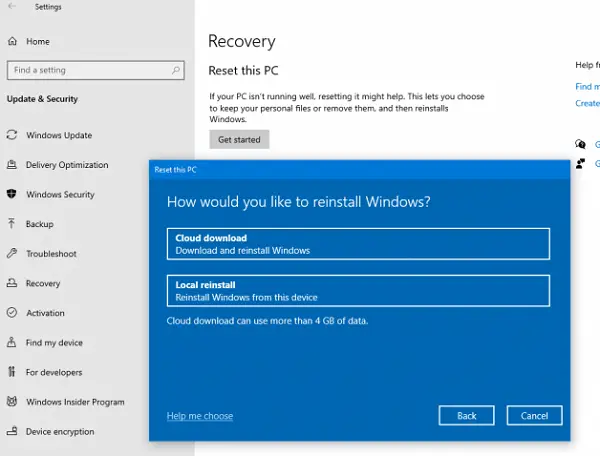
Resetting or Reinstalling Windows 11 via Cloud Reset¶
If you are experiencing issues with your Windows 11 system and suspect a reset or reinstallation might be necessary, Cloud Reset offers a convenient and effective solution. The following steps guide you through the process of initiating a Cloud Reset on Windows 11:
Step-by-step Guide for Windows 11 Cloud Reset¶
-
Open Settings: Begin by accessing the Settings application. You can do this by right-clicking the Start button and selecting “Settings” from the context menu, or by pressing the Windows key + I on your keyboard.
-
Navigate to Windows Update: In the Settings window, locate and click on “Windows Update”. This section manages updates and recovery options for your Windows installation.
-
Access Advanced Options: Within the Windows Update settings, find and select “Advanced options”. This will reveal additional settings related to updates and recovery.
-
Go to Recovery Tab: In the Advanced options screen, look for and click on the “Recovery” tab. This tab specifically houses options for system recovery and reset.
-
Initiate Reset this PC: Under the Recovery options, you will see a section labeled “Recovery options”. Click the “Reset PC” button located within this section. This action will launch the Reset this PC wizard.
-
Choose Data Retention Option: The Reset this PC wizard will present you with two primary options: “Keep my files” or “Remove everything”.
- Keep my files: This option reinstalls Windows but retains your personal files, settings, and apps. It is a less drastic option suitable for resolving system issues while preserving your data.
- Remove everything: This option performs a complete reset, removing all personal files, settings, and apps. It is akin to a factory reset and is recommended when you want a clean slate or are preparing to give away or sell your PC.
Select the option that best suits your needs.
-
Select Cloud Download: After choosing your data retention option, you will be presented with two reinstallation methods: “Cloud download” and “Local reinstall”. Choose the “Cloud download” option. This instructs Windows to download a fresh copy of the operating system from Microsoft’s servers.
-
Confirm and Reset: Review your selections and ensure you have chosen the “Cloud download” option. Once you are ready to proceed, click the “Reset” button. Windows will then begin the Cloud Reset process.
It is important to note that while Cloud Reset reinstalls Windows, it does not restore pre-installed applications, tools, or manufacturer customizations that were included in the original factory image of your device. If these are crucial, you may need to reinstall them separately after the reset is complete.
Resetting or Reinstalling Windows 10 via Cloud Reset¶
The process for initiating Cloud Reset in Windows 10 is very similar to Windows 11, ensuring a consistent and user-friendly experience across both operating systems. Follow these steps to perform a Cloud Reset on your Windows 10 computer:
Step-by-step Guide for Windows 10 Cloud Reset¶
-
Open Windows 10 Settings: Access the Settings app in Windows 10. You can do this by clicking the Start button and then selecting the gear icon (Settings) from the Start Menu.
-
Navigate to Update & Security: In the Settings window, click on “Update & Security”. This section manages Windows Updates and recovery options, similar to Windows 11.
-
Select Recovery: In the left-hand menu of the Update & Security settings, click on “Recovery”. This will display the available recovery options for Windows 10.
-
Find Reset this PC: Under the “Recovery” section, locate the “Reset this PC” heading. This is where you will initiate the Cloud Reset process.
-
Click Get Started: Beneath the “Reset this PC” heading, click the “Get started” button. This will launch the Reset this PC wizard in Windows 10.
-
Choose Data Retention Option: As with Windows 11, you will be prompted to choose between “Keep my files” and “Remove everything”. Select the option that aligns with your desired outcome, considering whether you want to preserve your personal data or perform a complete system wipe.
-
Select Cloud Download: After choosing your data retention option, you will be presented with the “Cloud download” and “Local reinstall” choices. Select “Cloud download” to use the cloud-based reinstallation method.
-
Confirm and Reset: Review your selections, ensuring “Cloud download” is selected. Once you are ready to proceed, click the “Reset” button to initiate the Windows 10 Cloud Reset process.
Microsoft introduced the Cloud Reset feature in response to user feedback regarding unsuccessful attempts with the traditional “Reset this PC” feature. By downloading a fresh Windows image, Cloud Reset aims to provide a more reliable and robust recovery experience, particularly in situations where local system files are compromised.
Understanding the Cloud Reset Process in Detail¶
The Cloud Reset process, whether in Windows 10 or Windows 11, involves a series of distinct phases that ensure a smooth and effective reinstallation. Understanding these phases can provide valuable insight into how Cloud Reset works and what to expect during the process. The Cloud Reset process can be broadly divided into three key stages:
1. Initiate Cloud Reinstall/Reset¶
This phase begins when you click the “Reset” button after selecting the Cloud download option in the Reset this PC wizard. At this stage, Windows initiates the background processes necessary to prepare for the cloud-based reinstallation. The system starts checking for prerequisites and preparing the environment for the subsequent phases.
2. Preparation Phase¶
The preparation phase is crucial for ensuring a successful Cloud Reset. During this phase, Windows performs several background checks and operations:
-
Power Source Check: The system verifies that the device is connected to a power source and not running solely on battery power. This is important to prevent interruptions during the download and installation process, which could lead to incomplete or corrupted installations.
-
Windows Recovery Environment (WinRE) Check: Windows checks for the presence and proper functioning of the Windows Recovery Environment (WinRE). WinRE is a vital recovery environment that allows Windows to perform system repair and recovery tasks outside of the normal operating system environment. A functioning WinRE is essential for the offline phase of Cloud Reset.
-
Installed Features and Languages Scan: The system scans and identifies the list of optional features and language packs that are currently installed on your Windows system. This information is used to ensure that these features and languages are reinstalled in the new Windows installation, maintaining your preferred system configuration.
-
Connectivity and Download Size Check: Windows establishes a connection to Windows Update servers to assess network connectivity and determine the download size of the Windows image required for the Cloud Reset. This step provides an estimate of the download time and ensures that a stable internet connection is available for the process.
Once these checks are completed and deemed satisfactory, the download of the Windows image from the cloud commences. The progress of the download is typically displayed on the screen, allowing you to monitor the process. After the download is complete, the Cloud Reset process transitions to the next phase: the offline phase.
3. Offline Phase¶
The offline phase is where the actual reinstallation of Windows takes place. This phase requires the system to restart and boot into the Windows Recovery Environment (WinRE). Once in WinRE, the following steps are executed:
-
Boot to Windows RE: The system restarts and boots into the Windows Recovery Environment (WinRE). This isolated environment allows for system-level operations without interference from the running operating system.
-
Apply Image from Downloaded Payload: WinRE applies the downloaded Windows image to your system drive. This essentially replaces the existing Windows installation with the fresh copy downloaded from the cloud.
-
Gather and Apply User Profile: If you chose the “Keep my files” option, WinRE gathers user profile information from the previous operating system installation. This includes user accounts, personal files, and settings. This information is then applied to the newly installed operating system, ensuring that your personal data is preserved.
-
Driver Handling: The process gathers device drivers from the previous Windows installation. These drivers are then applied to the new operating system, aiming to maintain hardware compatibility.
-
Optional Features and Languages: WinRE reinstalls the optional features and language packs that were identified during the preparation phase, ensuring that your preferred language and optional components are present in the new installation.
-
OS Root Folder Switch: The system switches the operating system root folder from the previous installation to the new installation. This step effectively designates the newly installed Windows as the active operating system.
-
Downloaded Payload Deletion: To conserve disk space, the downloaded Windows image payload is deleted after the reinstallation process is complete.
-
Reboot to New OS and Apply Customizations: The system reboots into the newly installed operating system. During this boot process, drivers are applied, OEM (Original Equipment Manufacturer) customizations are implemented, and pre-installed applications (if any and if you chose “Keep my files”) are configured.
-
Boot to Out-Of-Box Experience (OOBE) or Login Screen: Finally, the system boots either to the Out-Of-Box Experience (OOBE) or directly to the login screen, depending on the data retention option you selected.
- Remove everything: If you chose “Remove everything”, the system will boot into the OOBE, prompting you to set up Windows as if it were a brand new installation.
- Keep my files: If you chose “Keep my files”, the system will typically bypass the OOBE and proceed directly to the login screen, allowing you to log in with your existing user account and access your preserved personal files.
This detailed offline phase ensures that the Cloud Reset process not only reinstalls Windows but also handles crucial aspects like user data preservation, driver management, and system configuration.
Troubleshooting Cloud Reset Failures¶
While Cloud Reset is designed to be a reliable recovery method, failures can occasionally occur. If you encounter issues during the Cloud Reset process, especially if your computer is unable to boot into Windows normally, you can still attempt Cloud Reset from the Windows Recovery Environment (Windows RE).
When Windows fails to boot correctly after two consecutive failed startup attempts, it should automatically boot into Windows RE. This environment provides access to troubleshooting tools, including the Reset this PC option.
Troubleshooting Steps in Windows RE:
-
Boot into Windows RE: If your system does not automatically boot into Windows RE after startup failures, you may need to manually boot into it. The method for accessing Windows RE can vary depending on your computer manufacturer, but common methods include:
- Interrupting the normal boot process by repeatedly powering off and on your computer.
- Pressing a specific key during startup, such as F11, F12, or Esc (consult your computer’s manual or manufacturer’s website for the correct key).
-
Navigate to Troubleshoot: Once in Windows RE, navigate to the “Troubleshoot” option.
-
Select Reset this PC: In the Troubleshoot menu, select “Reset this PC”. This will initiate the Reset this PC wizard within the Windows Recovery Environment.
-
Choose Cloud Download: Follow the prompts in the Reset this PC wizard, selecting your data retention option (“Keep my files” or “Remove everything”) and then choosing the “Cloud download” option as the reinstallation method.
-
Network Connection: If you are using a Wi-Fi connection, Windows RE may or may not automatically connect to your saved Wi-Fi network, depending on the drivers loaded by your PC manufacturer. For a more reliable network connection during Cloud Reset in Windows RE, it is strongly recommended to use an Ethernet (wired) connection if your computer has an Ethernet port. Wired connections generally offer more stable and consistent network access compared to Wi-Fi in recovery environments.
-
Initiate Reset: After selecting Cloud download and ensuring a stable network connection (preferably Ethernet), proceed with the Reset process.
Connection Failure Considerations:
One potential concern with Cloud Reset is how it handles connection failures during the download process. If the internet connection is interrupted or becomes unstable, it is unclear if Cloud Reset resumes the download from where it left off or restarts the entire download process. This is a crucial factor, especially for users with slower or less reliable internet connections, as redownloading a large Windows image repeatedly can be time-consuming and consume significant bandwidth.
Similarly, the behavior of Cloud Reset in scenarios with multiple consecutive failures is not explicitly documented. It is unclear if there are built-in rollback mechanisms or error handling procedures to address situations where the Cloud Reset process fails repeatedly.
Windows Cloud Download: Advantages and Considerations¶
Windows Cloud Download offers a compelling alternative to traditional local reinstallation methods, but it is important to weigh its advantages and considerations before choosing this option.
Advantages of Cloud Download:
- Improved Reliability: By downloading a fresh Windows image from Microsoft servers, Cloud Reset can overcome issues caused by corrupted or missing local system files, enhancing the reliability of the recovery process.
- Simplified Process: Cloud Reset streamlines the reinstallation process by eliminating the need to download ISO files and create bootable media, making it more user-friendly and accessible.
- Potentially Faster in Some Scenarios: For users with fast internet connections, Cloud Reset can potentially be faster than creating bootable media and performing a traditional reinstallation, especially if downloading ISOs takes considerable time.
Considerations and Potential Drawbacks:
- Internet Dependency: Cloud Reset requires a stable and reasonably fast internet connection. Users with slow or unreliable internet may experience lengthy download times or encounter interruptions that could affect the process.
- Download Size: The Windows image downloaded for Cloud Reset can be several gigabytes in size. Users with limited data allowances or metered internet connections should be mindful of potential data usage charges.
- Lack of Customization during Reset: Cloud Reset reinstalls the same edition of Windows currently on your system. It does not offer options to change Windows editions or perform advanced customizations during the reset process.
- Unknown Redownload Behavior: As mentioned earlier, the behavior of Cloud Reset in case of connection failures and whether it resumes downloads or restarts them is not clearly documented, which could be a concern for users with less reliable internet.
- No In-OS Usage During Download: Currently, it appears that you cannot use your Windows system while the Cloud Reset download is in progress. The process typically requires you to wait for the download to complete before proceeding with the reinstallation. This downtime could be inconvenient for some users.
How Long Does Cloud Reset Take?¶
The time required to complete a Windows Cloud Reset can vary depending on several factors. While it offers a convenient recovery option, it’s essential to be aware of the potential time investment.
Factors Influencing Cloud Reset Duration:
- Internet Connection Speed: The most significant factor is the speed of your internet connection. A faster internet connection will result in quicker download times for the Windows image, significantly reducing the overall reset duration. Conversely, slower internet connections will lead to longer download times and a more extended process.
- Operating System Version: The size of the Windows image can vary slightly between different Windows versions (e.g., Windows 10 vs. Windows 11) and editions. Larger image sizes naturally require more download time.
- System Hardware: While less impactful than internet speed, the processing power (CPU) and memory (RAM) of your computer can influence the speed of the preparation and offline phases of the Cloud Reset process. Faster hardware can potentially expedite these phases slightly.
- Storage Drive Type: The type of storage drive in your system (HDD or SSD) can also play a role. SSDs (Solid State Drives) are significantly faster than HDDs (Hard Disk Drives) in terms of read and write speeds. Systems with SSDs will generally experience faster installation and reset processes compared to systems with HDDs.
Estimated Timeframe:
On average, a Cloud Reset can take anywhere from 45 minutes to 3 hours or more. This is a broad estimate, and the actual time can fall outside this range depending on the specific combination of factors mentioned above.
For users with fast internet connections and SSD-based systems, the process might be closer to the 45-minute end of the spectrum. Conversely, users with slower internet, HDDs, and older systems may experience reset times closer to or exceeding 3 hours.
Does Resetting Your PC Make it Faster?¶
One common question users have is whether resetting their PC, including using Cloud Reset, can improve system performance. The answer is generally yes, a factory reset can often make your laptop or desktop run faster, at least temporarily.
Reasons for Performance Improvement After Reset:
- Operating System Rejuvenation: Over time, Windows installations can accumulate temporary files, software conflicts, registry clutter, and unnecessary background processes. These factors can contribute to system slowdowns and sluggish performance. Resetting Windows essentially provides a fresh start, removing much of this accumulated “cruft” and restoring the operating system to a cleaner state.
- Removal of Unnecessary Software: When you choose the “Remove everything” option during a reset, it uninstalls all user-installed applications. Many users accumulate software over time that they no longer use or need, and some of these applications might run background processes or consume system resources, impacting performance. Resetting removes this unnecessary software, freeing up resources and potentially improving speed.
- Clean Registry: The Windows Registry can become cluttered and fragmented over time, potentially affecting system performance. Resetting Windows effectively creates a new, cleaner registry, which can contribute to improved responsiveness.
Temporary Nature of Performance Boost:
It’s important to note that the performance improvement after a reset is often temporary. Over time, as you reinstall applications, browse the internet, and use your computer, temporary files and system clutter will gradually accumulate again. This can eventually lead to a gradual decrease in performance back towards the previous sluggish state.
To maintain optimal performance after a reset, it’s recommended to:
- Install only necessary software: Avoid reinstalling applications you rarely use.
- Regularly uninstall unused programs: Periodically review your installed programs and uninstall those you no longer need.
- Practice good system hygiene: Clear temporary files, browser cache, and cookies regularly.
- Consider using system maintenance tools: Tools like Disk Cleanup and Storage Sense in Windows can help manage temporary files and system clutter.
Conclusion¶
Windows Cloud Reset offers a significant advancement in system recovery, providing a more reliable and user-friendly approach to reinstalling or resetting Windows 11 and Windows 10. By leveraging cloud-based downloads, it overcomes limitations of traditional local recovery methods and simplifies the process for users of all technical levels. While factors like internet speed and potential download size should be considered, Cloud Reset stands out as a valuable tool for maintaining a healthy and responsive Windows system.
Have you tried using Windows Cloud Reset for system recovery? Share your experiences and thoughts in the comments below!
Post a Comment