Windows 11 Cryptographic Error: Troubleshooting and Solutions
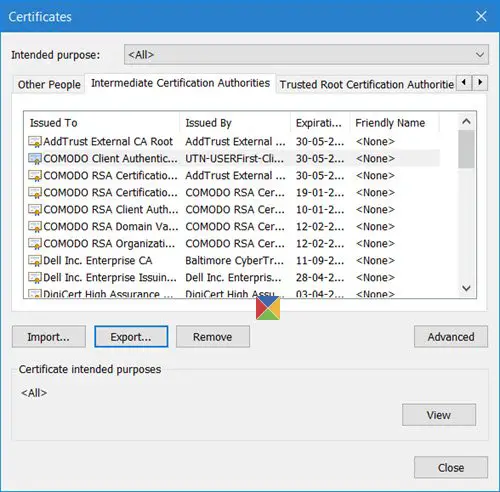
Encountering errors while attempting to digitally sign PDF files can be a frustrating experience. Users sometimes face cryptic error messages when using software designed for digital signatures. These messages often indicate a problem with the Windows Cryptographic Service Provider. Common error descriptions include phrases like “Invalid provider type specified,” “invalid signature,” “security broken,” and error codes such as 2148073504, or the message “keyset does not exist.” These errors can disrupt workflows and hinder important document signing processes.
The root cause of these cryptographic errors frequently lies in outdated certificates or, more deeply, within corrupted registry settings on the Windows system. Before diving into more complex solutions, a preliminary step to consider is resetting or recreating the user’s profile within the domain. This action can sometimes resolve underlying profile corruption issues that may be contributing to the cryptographic service errors. By addressing these foundational elements first, you might circumvent the need for more intricate troubleshooting steps.
What is Windows Cryptographic Service Provider?¶
The Windows Cryptographic Service Provider (CSP) acts as a fundamental software library within the Microsoft Windows operating system. It is the implementation of the Microsoft CryptoAPI, a set of interfaces that allows applications to perform cryptographic operations. Essentially, CSPs are modules that provide the actual cryptographic algorithms and functionalities. These functionalities are critical for securing applications and ensuring user authentication in various digital processes.
CSPs are responsible for a range of essential security functions. These include encryption, the process of converting data into an unreadable format to protect its confidentiality. Decryption, the reverse process of converting encrypted data back into its original, readable form, is equally important. Furthermore, CSPs facilitate strong user authentication, verifying the identity of users to ensure secure access to systems and resources. These functions are vital for applications that require security, such as secure email communication, where message content needs to be protected, and identity verification systems, where user identities must be reliably confirmed.
Troubleshooting “The Windows Cryptographic Service Provider reported an error”¶
Microsoft’s documentation defines a Cryptographic Service Provider (CSP) as a component containing implementations of established cryptographic standards and algorithms. At its core, a CSP is structured as a dynamic-link library (DLL). This DLL houses the necessary code to implement functions defined in CryptoSPI, which stands for Cryptographic Service Provider Interface – a system program interface. These providers are the workhorses of cryptography in Windows, performing several key tasks. They implement the algorithms themselves, generate cryptographic keys that are essential for encryption and decryption, manage key storage securely, and play a role in authenticating users by verifying cryptographic signatures.
When you encounter errors related to the Cryptographic Service Provider, it signifies that something is preventing these crucial cryptographic functions from operating correctly. Troubleshooting these errors requires a systematic approach, addressing potential issues ranging from simple service restarts to more involved certificate and registry adjustments. Below are several methods you can employ to resolve these cryptographic service provider errors and restore the proper functioning of your system’s security mechanisms.
1. Restart Cryptographic Service¶
The simplest first step in troubleshooting cryptographic service errors is to restart the Windows Cryptographic Service itself. This service is responsible for managing cryptographic operations within the operating system. Sometimes, a temporary glitch or interruption can cause the service to malfunction, leading to errors. Restarting the service can often clear these temporary issues and restore normal operation.
To restart the Cryptographic Service, you will need to access the Services management console. Press Win + R to open the Run dialog box. In the Run dialog, type services.msc and press Enter or click OK. This command will open the Services window, displaying a list of all services installed on your Windows system. Scroll through the list to find “Cryptographic Services.” Once located, right-click on “Cryptographic Services” and select “Restart” from the context menu. Windows will then attempt to restart the service. After the restart is complete, attempt to reproduce the action that initially triggered the cryptographic error to see if the issue has been resolved. This simple restart is often effective for transient problems affecting the service.
2. Check the Certificate¶
Certificates play a crucial role in digital signatures and secure communications. If a certificate related to the program or provider causing the error is missing, corrupted, or expired, it can lead to cryptographic service provider errors. Therefore, checking the status and presence of relevant certificates is a necessary troubleshooting step.
Internet Explorer, despite its reduced prominence in modern browsing, still retains some core system functionalities, including certificate management. Open Internet Explorer and navigate to Tools > Internet Options. If you don’t see the Tools menu, press the Alt key to reveal the menu bar. In the Internet Options window, select the “Content” tab. Within the Content tab, click on the “Certificates” button. This will open the Certificate Manager, displaying various categories of certificates.
Examine the certificate lists, particularly looking for certificates associated with the software or provider that is generating the cryptographic error. Check if the required certificate is present. If it is missing, you may need to obtain and install a new certificate from the software vendor or certificate authority. If the certificate is present, check its expiration date. An expired certificate will definitely cause issues and needs to be replaced with a valid, current certificate. If a particular certificate seems problematic or you suspect it’s corrupted, you can try removing it and then creating or importing a new one. Sometimes, multiple certificates might be present for the same purpose. In such cases, try using a different certificate than the one currently selected and remove any old or potentially conflicting certificates to streamline the certificate selection process and avoid conflicts.
3. Reinstall the Certificate¶
If simply checking and updating certificates is insufficient, a more comprehensive approach is to reinstall the entire certificate store and the user’s certificates. This process ensures a clean and consistent certificate environment, resolving potential corruption or configuration issues within the certificate system. Reinstalling certificates can be particularly effective when you suspect widespread certificate problems or when simpler certificate checks and updates haven’t resolved the cryptographic errors.
The process of reinstalling certificates often involves backing up existing certificates (as a precaution), removing the current certificate stores, and then importing or recreating the necessary certificates. The exact steps can vary depending on the specific certificates and the method of reinstallation, but generally involve using the Certificate Manager (accessible through Internet Options as described in the previous step or through certmgr.msc in the Run dialog). You may need to export existing certificates to a safe location before removal, especially if they are custom or difficult to replace. After removing the problematic or all certificates, you would then import the necessary certificates again, either from files (e.g., .cer, .pfx) or by re-enrolling with a certificate authority. Consult the documentation for the specific software or service requiring the certificates for detailed instructions on obtaining and reinstalling the correct certificates. Reinstalling ensures you have fresh, properly configured certificates, eliminating certificate-related issues as a potential cause of the cryptographic service provider errors.
4. SafeNet Authentication Client Tool¶
The SafeNet Authentication Client Tool is a software application commonly used to manage and utilize SafeNet hardware and software tokens for secure authentication and digital signatures. If you are using SafeNet authentication tokens and have this client tool installed, it could be related to your cryptographic service provider errors, especially if the errors occur during digital signing processes involving these tokens. Incorrect configuration or issues within the SafeNet client tool can interfere with the proper functioning of cryptographic operations.
To investigate this possibility, first, locate and open the SafeNet Authentication Client Tool. You can usually find it in the system tray (look for the SafeNet icon) or within your program list. Alternatively, you can navigate to its installation directory, often found under Program Files or Program Files (x86) in a folder named “SafeNet” or similar. Once the application is open, you may initially see a basic interface. To access more advanced settings, look for a “gear” shaped icon or an option to switch to “Advanced View.” Clicking this will typically expand the interface to show more detailed configuration options.
In the Advanced View, navigate to the “Tokens” section. Expand the “Tokens” tree, and you should find a list of your SafeNet tokens. Under each token, locate the “User certificates” group. This section lists the certificates associated with your SafeNet token. Identify the certificate you intend to use for digital signing. Right-click on the desired certificate. From the context menu that appears, select the option “Set as CSP.” This action designates the selected certificate as the default Cryptographic Service Provider for operations involving this token. Repeat this “Set as CSP” step for all certificates you plan to use for signing documents or other cryptographic operations. After configuring the certificates within the SafeNet Authentication Client Tool, close the tool and attempt to sign your documents again. Ensuring the correct CSP is set within the SafeNet client can resolve conflicts and ensure smooth cryptographic operations when using SafeNet tokens.
5. Recreate Microsoft Cryptography’s Local Store folder¶
The local store folder for Microsoft Cryptography holds critical configuration and data for cryptographic operations on your system. Sometimes, corruption within this folder can lead to various cryptographic errors, including the “Cryptographic Service Provider reported an error.” Recreating this folder can resolve issues caused by corrupted or improperly configured files within the local store. This process essentially resets the local cryptography store to a default state, potentially eliminating the source of the errors.
To recreate the Microsoft Cryptography’s Local Store folder, you need to navigate to the correct directory using File Explorer. Open File Explorer and in the address bar, type C:\ProgramData\Microsoft\Crypto\RSA and press Enter. This path leads to the RSA folder within the Cryptography directory, which is located under the hidden ProgramData folder. Inside the RSA folder, you should see a folder named “S-1-5-18.” This folder represents the local store for the Local System account, which is crucial for system-level cryptographic operations.
Before proceeding, it’s important to note that modifying system folders can have unintended consequences if not done correctly. However, in this case, we are simply renaming a folder to force its recreation. Right-click on the “S-1-5-18” folder and select “Rename.” Rename the folder to something like “S-1-5-18.old” or “S-1-5-18_backup.” After renaming the folder, restart your computer. Upon system restart, Windows will detect the absence of the “S-1-5-18” folder and automatically recreate it with default settings. After the system has restarted, check if the cryptographic error persists. Recreating the local store folder often resolves issues related to corruption or misconfiguration within the cryptography subsystem.
6. Uninstall ePass2003¶
ePass2003 is a type of USB security token used for authentication and digital signatures. While generally reliable, software associated with ePass2003, particularly its drivers and cryptographic service providers, can sometimes conflict with the system’s default cryptographic services, leading to errors. If you have ePass2003 software installed and are experiencing cryptographic service provider errors, particularly when using or attempting to use the ePass2003 token, uninstalling and then reinstalling the ePass2003 software can resolve these conflicts.
To uninstall ePass2003, you need to access the “Apps & Features” section in Windows Settings. Click on the Start Menu and then click on the Settings icon (gear icon). In the Settings window, click on “Apps.” Then, select “Installed apps” or “Apps & features” (the exact wording might vary slightly depending on your Windows 11 version). This will display a list of all installed applications on your system. Scroll through the list or use the search bar to find “ePass2003” or any related software from Feitian (the manufacturer of ePass2003).
Once you locate the ePass2003 software, click on it to select it. An “Uninstall” button should appear. Click on the “Uninstall” button and follow the on-screen prompts to completely uninstall the ePass2003 software and its associated components. After the uninstallation process is complete, it is crucial to restart your computer. This ensures that all components of ePass2003 are fully removed from the system’s memory and registry. After restarting, proceed to reinstall the ePass2003 software. During the reinstallation process, pay close attention to the CSP (Cryptographic Service Provider) option if presented. Ensure that you select “Microsoft CSP” as the chosen provider. This setting is important to ensure compatibility and avoid conflicts with the Windows cryptographic services. After reinstalling with the correct CSP setting, restart your computer again. After this second restart, the cryptographic service provider error related to ePass2003 should ideally be resolved, and your system should return to normal operation.
Quick Resolution: Restarting Cryptographic Services¶
For a swift attempt to resolve the “Windows cryptographic service provider reported an error,” you can quickly restart the Cryptographic Services through the Run dialog. Press Win + R to open the Run box. Type services.msc in the text field and click OK or press Enter. This will open the Services window. In the Services window, locate “Cryptographic Services” in the list of services. Right-click on “Cryptographic Services” and select “Restart” from the context menu. This action restarts the service. After the restart, check if the error is resolved. This is a fast and easy method to try before attempting more complex troubleshooting steps.
Have you encountered the “Windows Cryptographic Service Provider reported an error”? Which of these solutions worked best for you? Share your experiences and any other troubleshooting tips you might have in the comments below!
Post a Comment