Dual-Boot Disaster? Rescue Your Windows After Ubuntu Install: A Comprehensive Fix
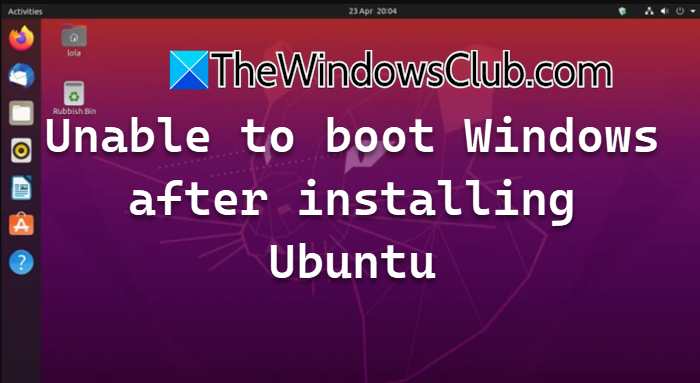
For many users, particularly those involved in programming or IT, installing Ubuntu alongside Windows in a dual-boot configuration offers the best of both worlds. This setup allows seamless switching between operating systems, leveraging the strengths of each. However, a common and frustrating issue arises when, after successfully installing Ubuntu, users discover they are unable to boot into their Windows operating system. This can happen for various reasons, often related to how Ubuntu’s boot loader interacts with or modifies the existing Windows boot configuration.
When you install Ubuntu after Windows, Ubuntu typically installs its own boot loader, GRUB (Grand Unified Bootloader), in the Master Boot Record (MBR) or the UEFI partition. GRUB is designed to detect other operating systems and present a menu at startup, allowing you to choose which OS to boot. Sometimes, this process doesn’t work correctly. The GRUB configuration might fail to detect Windows, the Windows boot files or configuration data might be corrupted, or the system’s boot order might be altered in a way that prevents the GRUB menu or the Windows Boot Manager from loading properly. This article outlines comprehensive solutions to restore your ability to boot into Windows.
Fix Unable to Boot Windows After Installing Ubuntu¶
If you find yourself unable to boot into Windows 11 or Windows 10 after setting up a dual-boot with Ubuntu, don’t panic. Several well-established methods can help you regain access to your Windows installation. These solutions focus on repairing or reconfiguring the critical components responsible for the boot process, such as the Boot Configuration Data (BCD), Master Boot Record (MBR), boot order, and the GRUB bootloader itself.
Here are the primary methods to address this issue:
- Rebuild the BCD File and MBR
- Run Startup Repair
- Change the Boot Order
- Update GRUB Bootloader
- Mark Partition as Active
Let’s delve into each solution with detailed steps to guide you through the recovery process.
Understanding Boot Components: BCD, MBR, and GRUB¶
Before attempting fixes, it’s helpful to understand the key players in the boot process.
The Master Boot Record (MBR) is a special boot sector located at the very beginning of partitioned storage devices like hard drives or SSDs (on systems using legacy BIOS). It contains the boot loader code and the partition table for the disk. In traditional setups, the MBR points to the active partition where the operating system’s boot files are located.
The Boot Configuration Data (BCD) store is a firmware-independent database used by the Windows Boot Manager (BOOTMGR) to control the boot process in Windows Vista and later versions. It replaces the old boot.ini file. The BCD contains boot menu entries, operating system load options, and pointers to other boot applications. Corruption or incorrect entries in the BCD are common causes of boot problems.
In contrast, GRUB (Grand Unified Bootloader) is the default boot loader for most Linux distributions, including Ubuntu. When installed in a dual-boot scenario, GRUB typically overwrites the MBR (in legacy BIOS) or installs its files in the EFI System Partition (ESP) (in UEFI systems) and takes over the initial boot process. GRUB’s role is to load itself first and then present a menu allowing the user to select which operating system (Windows, Ubuntu, other Linux versions, recovery environments) to boot. If GRUB isn’t configured correctly or fails to detect Windows, you won’t see the option to boot Windows.
Dual-boot issues often arise because the installation of GRUB interferes with the existing Windows boot structure (MBR, BCD) or because GRUB itself isn’t correctly updated to recognize Windows. The solutions below aim to repair the Windows boot environment or configure GRUB to properly include Windows.
1] Rebuild the BCD File and MBR¶
A corrupted BCD file or MBR is a frequent culprit behind Windows boot failures. The installation of another operating system, like Ubuntu, can sometimes inadvertently damage or overwrite these critical components, especially in legacy BIOS setups where GRUB might replace the Windows MBR. Rebuilding them can often restore Windows’ ability to boot.
To perform this fix, you will need a Windows installation media (USB drive or DVD) for your version of Windows (10 or 11). If you don’t have one, you’ll need to create it on another working computer.
Here are the steps:
- Create Windows Installation Media: If you don’t already have it, create a bootable USB drive or DVD for Windows 10 or 11. You can typically download the Media Creation Tool from Microsoft’s official website for this purpose.
- Boot from Installation Media: Insert the installation media into your problematic computer and restart it. You may need to change the boot order in your computer’s BIOS/UEFI settings to boot from the USB drive or DVD. Look for options like “Boot Menu” (often F12, F2, Del keys during startup) or configure the boot priority directly in the BIOS/UEFI setup.
- Access Repair Options: Once the Windows Setup screen appears, instead of clicking “Install now,” click on the “Repair your computer” link, usually found in the bottom-left corner.
- Navigate to Command Prompt: This will take you to the Windows Recovery Environment (WinRE). From here, select “Troubleshoot” > “Advanced Options” > “Command Prompt.”
-
Run Boot Repair Commands: In the Command Prompt window, you will use the
bootrectool to repair the boot configuration. Execute the following commands one by one, pressing Enter after each.bootrec /fixmbr
This command writes a standard MBR to the system partition. It does not overwrite the partition table but writes the boot loader code, which is often overwritten by GRUB in legacy systems.bootrec /fixboot
This command writes a new boot sector to the system partition (or the EFI System Partition in UEFI systems). This can fix issues where the boot sector is corrupted or non-standard. Note: On UEFI systems, this command might sometimes report “Access is denied”. If this happens, you might need to manually assign a drive letter to the EFI partition usingdiskpartfirst.bootrec /scanos
This command scans all disks for Windows installations and displays them. This is helpful to confirm if the utility can detect your Windows installation.bootrec /rebuildbcd
This is a crucial command. It scans all disks for Windows installations that are compatible with the current Windows version and asks you if you want to add them to the BCD store. If it finds your Windows installation, typeY(orAto add all found) and press Enter. This rebuilds the BCD file, ensuring it has the correct entries to boot Windows. -
Exit and Restart: After successfully running these commands, type
exitand press Enter to close the Command Prompt. Then, click “Continue” or “Restart” to exit the Windows Recovery Environment and boot your computer normally.
Check if Windows now boots correctly or if the GRUB menu includes a working Windows option.
2] Run Startup Repair¶
Startup Repair is an automated diagnostic and repair tool built into the Windows Recovery Environment. It can identify and fix a wide range of boot problems, including missing or damaged system files, corrupted BCD or MBR, and issues with boot sector code. Since you are facing a boot issue, running Startup Repair is a logical step.
This method also requires booting from Windows installation media.
Follow these steps:
- Boot from Windows Installation Media: Use the same Windows installation media (USB/DVD) you prepared for the previous step and boot your computer from it. Ensure your BIOS/UEFI is configured to boot from the media.
- Access Repair Options: On the Windows Setup screen, click “Repair your computer.”
- Navigate to Startup Repair: In the Windows Recovery Environment, select “Troubleshoot” > “Advanced Options.”
- Select Startup Repair: Click on “Startup Repair.” The tool will start scanning your system for boot problems and attempt to fix them automatically.
- Complete the Process: Allow Startup Repair to run its course. It may take some time, and your computer might restart during the process. Follow any on-screen instructions.
Once Startup Repair finishes, the computer should restart. Observe if Windows boots correctly or if the GRUB menu now provides a functional option for Windows. Startup Repair is often effective because it can automatically address common misconfigurations that prevent Windows from starting.
3] Change the Boot Order¶
Sometimes, the issue isn’t corruption but simply that your computer is trying to boot from the wrong place. When installing Ubuntu, especially on a separate drive, the installation process might change the default boot order in your BIOS/UEFI settings. Your system might be trying to boot directly from the Ubuntu partition (which usually isn’t bootable directly) or from a disk that doesn’t contain the necessary boot files or the GRUB menu.
Adjusting the boot order in your system’s firmware ensures that the computer attempts to load the boot loader (either GRUB or Windows Boot Manager) from the correct drive or partition.
Here’s how to access and change the boot order:
- Access BIOS/UEFI Firmware: Restart your computer. As soon as it starts, press the key designated to enter the BIOS or UEFI setup. This key varies by manufacturer but is commonly
Del,F2,F10, orF12. Watch the screen closely during the initial boot sequence; the required key is usually displayed. - Locate Boot Settings: Once in the BIOS/UEFI utility, navigate through the menus to find the “Boot,” “Boot Order,” “Boot Sequence,” or similar settings. The interface and exact wording differ greatly between manufacturers and system types (BIOS vs. UEFI).
- Prioritize the Correct Drive/Entry: You need to ensure that the device or boot entry containing your primary boot loader is listed first.
- Legacy BIOS (MBR disks): You’ll typically see a list of hard drives. If Windows and Ubuntu are on separate drives, prioritize the drive where GRUB was installed (usually the drive Ubuntu was installed on) or the drive where Windows is installed if you want Windows Boot Manager to load first. If they are on the same drive, ensure that drive is listed first.
- UEFI (GPT disks): You’ll see a list of boot entries, such as “Windows Boot Manager,” “ubuntu,” “SATA SSD,” etc. You’ll likely want to prioritize “ubuntu” if you want the GRUB menu to appear and manage dual-booting, or “Windows Boot Manager” if you prefer the Windows boot loader (though this might require further configuration to chainload GRUB). For this specific problem (Windows not booting after Ubuntu install), prioritizing the drive containing GRUB is usually the correct step to get the GRUB menu back, from which you can then ideally select Windows.
- Save and Exit: Once you have adjusted the boot order, navigate to the “Exit” menu within the BIOS/UEFI setup. Select the option to “Save Changes and Exit” or “Exit Saving Changes.” Confirm your changes when prompted.
Your computer will restart using the new boot order. If the issue was simply incorrect boot priority, you should now either see the GRUB menu allowing you to select Windows or, if you prioritized the Windows drive, Windows should attempt to boot.
4] Update GRUB Bootloader¶
Assuming you have changed the boot order to load GRUB (either because it’s on the primary boot drive or the UEFI entry for ‘ubuntu’ is prioritized), but the GRUB menu doesn’t show an option for Windows, or the existing Windows option doesn’t work, you need to update the GRUB configuration.
GRUB maintains a configuration file (grub.cfg) that lists all the operating systems and kernels it can boot. When you install Ubuntu after Windows, the installer usually detects Windows and adds an entry to GRUB. However, sometimes this detection fails, or the configuration gets outdated. Updating GRUB rescans your drives for bootable systems and rebuilds its configuration file.
To update GRUB, you need to be able to boot into your Ubuntu installation.
Here’s how:
- Boot into Ubuntu: Restart your computer. If changing the boot order worked, you should now see the GRUB menu. Select the Ubuntu option to boot into your Ubuntu system. If you still can’t get to a GRUB menu, you might need to use a Live Ubuntu USB/DVD to boot into a temporary Ubuntu session, mount your installed Ubuntu partition, and then potentially chroot into it to run the command.
- Open Terminal: Once in Ubuntu, open the Terminal application. You can usually find it in the applications menu or by searching for “Terminal.”
-
Run the Update Command: In the Terminal, execute the following command:
sudo update-grub
This command requires administrative privileges, hencesudo.update-grubis actually a script that runsgrub-mkconfigto generate a newgrub.cfgfile. It scans common locations for other operating systems, including Windows installations.
4. Observe Output: Watch the output of the command. You should see messages indicating that it found various operating systems, including ideally your Windows installation (e.g., “Found Windows Boot Manager”).
5. Restart: After the command completes successfully, close the Terminal and restart your computer.
Upon reboot, you should now see the GRUB boot menu, and it should include a working option to boot into Windows. Select the Windows entry to verify.
5] Mark Windows Partition as Active¶
This solution is primarily relevant for systems using legacy BIOS and MBR partitioning. In MBR schemes, one primary partition on a disk is marked as ‘active’. This active partition is where the BIOS looks for the boot loader (usually in the boot sector of that partition or the MBR itself) to start the boot process. If the Windows partition’s ‘active’ flag is somehow removed or a different partition (like a small Ubuntu boot partition) is marked active incorrectly, Windows might fail to boot directly.
This fix involves using the diskpart command-line utility from the Windows Recovery Environment, similar to rebuilding the BCD.
Here are the steps:
- Boot from Windows Installation Media: Boot your computer using your Windows installation media (USB/DVD) and select “Repair your computer.”
- Navigate to Command Prompt: Go to “Troubleshoot” > “Advanced Options” > “Command Prompt.”
- Start Diskpart: In the Command Prompt, type
diskpartand press Enter. This starts the Diskpart utility. The prompt will change toDISKPART>. - List Disks: Type
list diskand press Enter. This shows all physical disks connected to your computer. Identify the disk containing your Windows installation (usually Disk 0). - Select Disk: Type
select disk 0(replace0with the number of your Windows disk if different) and press Enter. You will see a message indicating the disk is now selected. - List Partitions: Type
list partitionand press Enter. This shows all partitions on the selected disk. Identify the partition where Windows is installed. This is typically a large NTFS partition. Note its partition number. - Select Partition: Type
select partition <partition-number>(replace<partition-number>with the actual number of your Windows partition) and press Enter. -
Mark Partition Active: Type
activeand press Enter. This marks the selected partition as active.list disk select disk 0 list partition select partition 3 # Example: assuming Windows is on partition 3 active exit
9. Exit Diskpart and Command Prompt: Typeexitand press Enter to leave Diskpart. Typeexitagain to close the Command Prompt.
10. Restart: Click “Continue” or “Restart” to reboot your computer.
With the Windows partition correctly marked as active, the BIOS (on legacy systems) should be able to find the necessary boot files to start Windows.
Additional Troubleshooting Considerations¶
Even after trying the steps above, you might still encounter issues. Here are some further points to consider:
- UEFI vs. Legacy BIOS: Modern systems use UEFI firmware and GPT partitioning, while older systems use BIOS and MBR partitioning. The boot process is different. Ensure you understand which mode your system uses and which mode your operating systems were installed in. Mixing modes (e.g., Windows in UEFI, Ubuntu in Legacy) can cause significant boot problems. Most dual-boot guides recommend installing both OS in the same mode.
- Secure Boot: If your system uses UEFI, Secure Boot might be enabled. Secure Boot is a security feature that only allows digitally signed boot loaders and drivers to load. While GRUB and Windows Boot Manager are typically signed, configurations can sometimes cause conflicts. Temporarily disabling Secure Boot in your UEFI settings might help if other solutions fail. Remember to re-enable it later for security.
- Partition Structure Inspection: If you’re comfortable, you can use a Live Ubuntu USB/DVD to boot into a temporary environment and use tools like GParted (a graphical partition editor) or command-line tools like
fdiskorpartedto inspect your disk layout, partition types (MBR/GPT), and flags (like ‘boot’ or ‘active’). This can help identify if partitions are missing, mislabeled, or incorrectly configured. - System Restore: If you created a System Restore point in Windows before installing Ubuntu, you might be able to use the Windows Recovery Environment (accessible via installation media) to perform a System Restore to a point before the Ubuntu installation. This reverts system files and registry settings, which might fix boot issues, but it won’t affect your personal files.
Addressing dual-boot issues can sometimes require patience and careful attention to detail. Always ensure you are selecting the correct disks and partitions when using command-line tools like diskpart. If unsure, seeking help from online forums or communities specific to your hardware and OS versions can be beneficial.
Why is my computer not booting after installing Ubuntu?¶
Several factors can cause your computer to fail to boot Windows after installing Ubuntu:
- Boot Loader Conflict: Ubuntu installs GRUB, which typically replaces or takes control of the boot process. If GRUB doesn’t correctly detect or isn’t configured to boot Windows, you won’t see the option or it won’t work.
- Corrupted Boot Files: The Ubuntu installation process might inadvertently damage the Windows Boot Manager files, the BCD store, or the MBR (in legacy systems).
- Incorrect Boot Order: Your system’s BIOS/UEFI settings might be changed to prioritize booting from a different disk or partition that doesn’t contain the necessary boot loader or files to start Windows.
- Partition Issues: In MBR systems, the Windows partition might lose its ‘active’ flag. In UEFI systems, issues with the EFI System Partition (ESP) where boot loaders reside can occur.
- UEFI/Legacy Mode Mismatch: If Windows was installed in UEFI mode and Ubuntu in Legacy mode (or vice versa), the system might struggle to boot both.
The solutions discussed above address these common causes by repairing or reconfiguring the boot environment.
How to access Windows after installing Ubuntu?¶
The standard way to access Windows after installing Ubuntu in a dual-boot setup is through the GRUB boot menu. When you configure dual boot correctly, GRUB loads first and presents you with a menu asking which operating system you want to start (usually listing Ubuntu, Advanced options for Ubuntu, Windows Boot Manager, System Setup, etc.). You simply select the “Windows Boot Manager” option (or similarly named entry) using your keyboard’s arrow keys and press Enter to boot into Windows.
If you don’t see the GRUB menu, or the Windows option is missing/broken, the steps outlined in this article (especially updating GRUB, changing boot order, or repairing Windows boot files) are necessary to restore this functionality. Properly configuring dual boot ensures that you have this choice every time you start your computer.
Encountering boot problems after setting up a dual-boot system is a common challenge, but one that is usually fixable. By understanding the roles of the boot components and systematically applying the repair steps using Windows installation media and Ubuntu’s update-grub command, you can regain full access to both your Windows and Ubuntu operating systems.
Have you faced this issue before? What steps did you take to resolve it? Share your experiences and tips in the comments below!
Post a Comment