Unlock Power User Efficiency: Mastering Run and Keyboard Manager in PowerToys
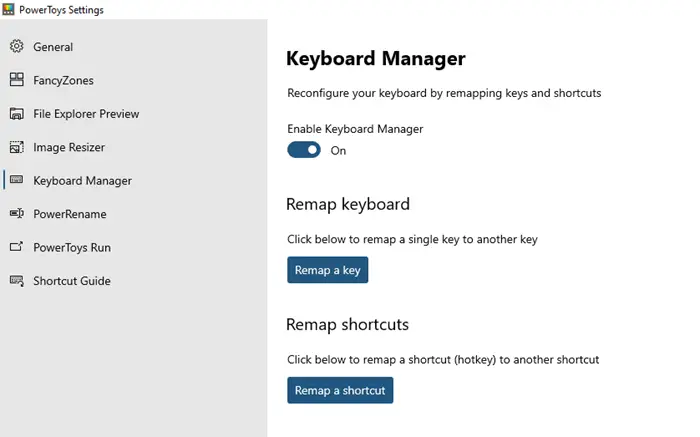
Microsoft PowerToys stands as a formidable suite of utilities designed to empower Windows users with enhanced functionality and customization options. This collection of small, targeted programs provides valuable tools for optimizing workflows and tailoring the Windows experience. Among its many useful features, which include utilities like Image Resizer, Window Walker, and the popular FancyZones for window management, PowerToys has introduced two particularly powerful tools for boosting productivity: Keyboard Manager and the application launcher known as PowerToys Run. These utilities address common pain points for power users and offer intuitive solutions for navigating and interacting with the operating system.
Introducing Keyboard Manager and PowerToys Run¶
At its core, the Keyboard Manager PowerToy offers the capability to remap keys and shortcuts across your entire system. This means you can customize your keyboard layout to better suit your typing style or workflow, or even compensate for non-functional keys. Complementing this is PowerToys Run, a lightweight and lightning-fast application launcher. Inspired by similar tools on other operating systems, PowerToys Run provides a streamlined search interface activated by a simple keyboard shortcut, allowing users to quickly find and launch applications, open files, perform calculations, and much more without needing to interact with the Start Menu or File Explorer.
These two tools, while distinct in their function, both serve the overarching goal of making Windows more efficient and personalized. By allowing users to redefine how their keyboard interacts with the system and providing a rapid method for accessing resources, PowerToys significantly elevates the power user experience. Let’s delve deeper into the specific functionalities and benefits each of these PowerToys offers.
Exploring Keyboard Manager¶
Keyboard Manager is an indispensable tool for anyone who wants to take control of their keyboard layout. Whether you have a key that doesn’t work correctly, wish to repurpose seldom-used keys, or want to streamline complex actions into simpler keypresses, Keyboard Manager provides the flexibility to do so. Accessing and configuring this utility is straightforward.
To begin using Keyboard Manager, you first need to launch the main PowerToys application. Once the PowerToys settings window is open, navigate to the Keyboard Manager section from the list of available utilities. Here, you’ll find a toggle switch to enable or disable the Keyboard Manager functionality system-wide. Ensure this toggle is set to “On” to activate the tool. Within the Keyboard Manager settings, you are presented with two primary capabilities: “Remap a key” and “Remap shortcuts.”
Remap a Key¶
The “Remap a key” feature allows you to change the function of a single key on your keyboard. This is particularly useful if, for instance, a key like Caps Lock is rarely used and you’d prefer it to function as another key, such as an additional Ctrl or Backspace key. It can also be a lifesaver if a specific key on your physical keyboard is broken or unreliable.
To remap a key, click on the “Remap a key” button within the Keyboard Manager settings. A new window will appear where you can add your remapping configurations. Click the ‘+’ button to add a new remapping rule. For the “Original Key” side, you can either select the key you want to change from a dropdown list containing a comprehensive collection of standard keyboard keys, or, more intuitively, click the “Type Key” button and physically press the key on your keyboard. PowerToys will capture the keypress and register it. On the “To send” side, repeat the process – either select the desired new function from the dropdown or use “Type Key” to press the key whose function you want the original key to emulate.
Once you have defined your mapping (e.g., mapping Caps Lock to Left Control), click “OK” to save the change. You can add multiple key remapping rules simultaneously. After confirming the changes, PowerToys will apply the new mapping, and from that moment on, pressing the original key will produce the action of the target key. This change is system-wide and applies to all applications until you disable the remapping or Keyboard Manager itself.
Common Use Cases for Key Remapping:
* Changing Caps Lock to Ctrl or Shift for easier access, especially for developers or heavy command-line users.
* Mapping a function key (F1-F12) to a different key or action.
* Reassigning keys on non-standard keyboards or ergonomic layouts.
* Fixing a broken key by mapping its function to a spare key.
* Mapping rarely used keys (like Scroll Lock or Pause) to more useful functions.
The simplicity of the interface belies the power it offers in customizing your primary input device. It provides a level of keyboard control that is often missing in the default Windows settings, avoiding the need for complex registry edits or third-party software.
Remap Shortcuts¶
Beyond single keys, Keyboard Manager also enables you to remap keyboard shortcuts. This is incredibly powerful for overriding existing system or application-specific shortcuts with alternatives that are more convenient or intuitive for you. For example, if a certain application uses a shortcut that conflicts with a global shortcut you prefer, or if you simply find a particular combination difficult to type, you can remap it using this feature.
Clicking the “Remap shortcuts” button opens a similar interface to key remapping, but tailored for combinations of keys. Again, click the ‘+’ button to add a new shortcut remapping rule. On the left side, under “Original Shortcut,” you need to define the shortcut you want to change. You can do this by selecting keys from dropdown menus (e.g., selecting Ctrl, then Shift, then C) or by clicking the “Type Shortcut” button and physically performing the key combination on your keyboard (e.g., pressing Ctrl + Shift + C). PowerToys will capture the entire combination. On the right side, under “To send,” you define the new shortcut combination that the original one should trigger. Use the dropdowns or the “Type Shortcut” button here as well to define the desired replacement combination.
For instance, you might remap Ctrl + C to Alt + C if that feels more natural to you, or change a complex application-specific shortcut like Ctrl + Shift + Alt + V to a simpler Ctrl + V within that application (though applying to specific apps requires more advanced configuration, the base feature allows global remapping).
Important Considerations for Shortcut Remapping:
* Be cautious when remapping common system-wide shortcuts (like Ctrl + C or Ctrl + V) as it can affect many applications.
* PowerToys allows you to specify which application a shortcut remapping applies to, offering granular control. This is crucial for avoiding conflicts and ensuring custom shortcuts only work where intended. For example, you could remap a shortcut in a specific design program without affecting its behavior in a web browser.
* The ability to remap shortcuts opens up possibilities for creating more ergonomic key combinations for frequently performed actions.
Just like key remapping, saving your shortcut configurations applies them system-wide (or application-specifically, if configured). You can review, edit, or delete your remapping rules at any time from the Keyboard Manager settings. If you need to temporarily disable all remappings, simply toggle the Keyboard Manager switch to “Off.” This makes experimentation and rollback incredibly easy.
Managing Remappings¶
Both “Remap a key” and “Remap shortcuts” features present your custom configurations in a clear list. You can easily see the original input and the resulting output for each rule you’ve created. To remove a specific remapping, simply click the trash can icon next to the rule in the list. If you wish to clear all remappings and restore your keyboard to its default behavior, you would need to delete each rule individually or simply toggle off the Keyboard Manager completely. The ability to quickly enable or disable the entire manager is useful for troubleshooting or when temporarily needing the default keyboard behavior.
Discovering PowerToys Run Application Launcher¶
PowerToys Run is arguably one of the most popular utilities within the PowerToys suite, and for good reason. It provides a fast, minimalistic, and highly efficient way to launch applications, open files and folders, perform simple calculations, and access various system functions using just your keyboard. It serves as a powerful alternative to the traditional Start Menu search, offering a streamlined experience focused purely on results.
By default, PowerToys Run is typically activated by pressing the shortcut Alt + Spacebar. However, this shortcut is configurable within the PowerToys settings. Once activated, a small, unobtrusive search bar appears on your screen. As you begin typing in the search bar, PowerToys Run instantly starts searching your computer for matching items.
What can PowerToys Run search for?
* Installed applications (e.g., typing “word” will show Microsoft Word).
* Files and folders (e.g., typing a document name or folder path).
* Running processes (allowing you to switch to them).
* Calculator functions (e.g., typing “50*2” will display the result “100”).
* System commands (e.g., typing “> cmd” can launch Command Prompt as administrator).
* Registry keys (if enabled via a plugin).
* Web searches (often via integration with the default browser or specific plugins).
* Settings pages (e.g., typing “display settings” can take you directly there).
* Open browser tabs (a highly useful feature for quickly switching between websites).
The search results appear dynamically as you type, updating in real-time. The interface prioritizes speed and relevance, presenting a clean list of matches without the visual clutter often found in the standard Start Menu search (like web results, ads, or news feeds, although PowerToys Run can include web searches via optional plugins if desired).
Configuring PowerToys Run¶
To configure PowerToys Run, open the main PowerToys settings and select “PowerToys Run” from the left-hand menu. Here, you can enable or disable the utility using a toggle switch. You can also customize the activation shortcut if Alt + Spacebar conflicts with other applications you use or if you simply prefer a different key combination.
Under the “Search and results” section, you can fine-tune the behavior of PowerToys Run. Key settings include:
* Maximum results: Determine how many search results are displayed at once. A higher number shows more options but might make the list longer to scroll.
* Clear history on exit: Decide if you want PowerToys Run to remember your previous searches.
* Show icon: Choose whether to display the icon of the matched item in the results list.
PowerToys Run’s extensibility is one of its greatest strengths, achieved through plugins. These plugins add specific search capabilities. For example, there are plugins for Calculator, System Commands, Registry Editor, Windows Settings, File Explorer, and more. In the settings, you can see a list of installed plugins, toggle them on or off, and sometimes configure specific options for each plugin (like setting the default search action for files).
Using PowerToys Run Effectively¶
Once activated and configured, using PowerToys Run is intuitive. Press your chosen shortcut (default Alt + Spacebar) to bring up the search box. Start typing what you’re looking for. As results appear, you can navigate through them using the Up and Down arrow keys.
Depending on the type of result selected, different actions might be available. For example, when selecting an application, you can typically press Enter to launch it normally, or use a modifier key (like Shift + Enter) to run it as an administrator. For files, you might see options to open the file, open the folder containing the file, or copy the file path to the clipboard. These actions are usually displayed next to the selected result or accessible via context menus (sometimes activated by pressing the right arrow key).
The speed and minimalist design of PowerToys Run make it incredibly efficient for quick task switching and launching. It avoids the need to take your hands off the keyboard, significantly speeding up workflows for users who prefer keyboard-centric navigation. Compared to the Start Menu, it feels lighter and more responsive, presenting just the information you need to quickly access your desired item.
Advantages of Using PowerToys Run and Keyboard Manager¶
Integrating Keyboard Manager and PowerToys Run into your daily workflow offers numerous benefits for enhancing productivity and customizing your Windows experience:
- Increased Speed and Efficiency: PowerToys Run allows for near-instantaneous launching of applications and access to files or system settings with just a few keystrokes, eliminating the need to click through menus. Keyboard Manager speeds up common actions by remapping keys or shortcuts to more accessible combinations.
- Enhanced Customization: Tailor your keyboard layout and shortcuts precisely to your needs. This is invaluable for developers, designers, or anyone with specific ergonomic preferences or workflow requirements.
- Improved Ergonomics: By remapping frequently used keys or complex shortcuts to more comfortable positions, you can reduce strain and improve typing comfort over long periods.
- Compensation for Hardware Issues: A broken key doesn’t mean replacing your keyboard immediately; Keyboard Manager can map its function to a working key.
- Decluttered Workflow: PowerToys Run provides a clean, focused search interface free from distractions, allowing you to find what you need quickly.
- Powerful Extensibility: PowerToys Run’s plugin architecture means its capabilities can be expanded to integrate with other tools or services, further enhancing its utility.
- Cost-Effective: PowerToys is a free, open-source project from Microsoft, offering powerful features that might otherwise require purchasing commercial software.
Getting Started and Troubleshooting¶
If you don’t already have PowerToys installed, you can download it from the official Microsoft PowerToys GitHub repository or through package managers like Winget (winget install Microsoft.PowerToys). Installation is typically straightforward. Once installed, launch the application, and it will run in the background, accessible via its system tray icon or by searching for “PowerToys” in the Start Menu.
If you encounter issues with Keyboard Manager remappings not applying, ensure that the Keyboard Manager toggle is enabled in the settings. Sometimes, certain applications might interfere with global key hooks; restarting the application or Windows can resolve this. For PowerToys Run, if it fails to launch or find results, check that the PowerToys Run toggle is enabled and verify your activation shortcut. Ensure the relevant plugins (like the File Explorer plugin) are active in the PowerToys Run settings if you expect it to find certain types of items. Updating PowerToys to the latest version is also a good practice as bug fixes and performance improvements are regularly released.
Conclusion¶
Keyboard Manager and PowerToys Run are shining examples of how targeted utilities can significantly enhance the user experience in Windows. They provide power users with the tools to customize their environment, accelerate their workflows, and interact with their computer in a more efficient and personalized manner. Whether you’re looking to fix a cumbersome shortcut, repurpose a redundant key, or simply launch applications faster than ever before, these PowerToys offer robust and accessible solutions. Integrating them into your daily routine can unlock a new level of productivity and control over your Windows operating system.
Have you used PowerToys Run or Keyboard Manager? What are your favorite remappings or how has PowerToys Run changed the way you work? Share your experiences below!
Post a Comment